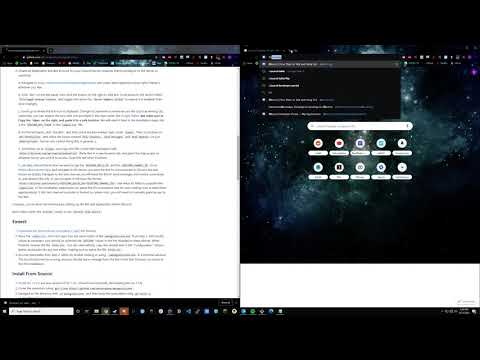README
¶
README
¶
amongusdiscord
Discord Bot to scrape Among Us on-screen data, and automatically mute/unmute players during the course of the game!
Implementation of AmongUsBot but developed in Go, and with additional features and capabilities.
Have any questions, concerns, bug reports, or just want to chat? Join the discord at https://discord.gg/ZkqZSWF!
Installation
Installation Video
If you followed all the steps in the video above, you're done with the installation and can start using the bot, or see the Usage/Commands sections below! If you prefer text instructions over videos, follow all the instructions below instead.
Pre-Installation Steps, Important!!!
- Install Tesseract OCR.
After installation, you should have a
tesseract.exeinC:\Program Files\Tesseract-OCR\(this is required by the bot). - Create an Application and Bot account for your Discord Server (requires Admin privileges on the Server in question).
- Follow the instructions HERE
Congrats, you've done the hardest part; setting up the Bot and Application within Discord!
Now follow either the Easiest install, or the Install From Source:
Easiest:
- Download the latest release executable (
.exe) for this bot.- If you download the
update.exein the releases, running that program will automatically pull the latestamongusdiscord.exefor you in the future!
- If you download the
- Make a text file in the same directory as the
amongusdiscord.exeyou just downloaded. Inside, paste the contents ofsample.env(or the values in the "Configuration" section down below) and make sure to add theDISCORD_BOT_TOKEN,DISCORD_GUILD_ID, andDISCORD_CHANNEL_IDthat you got from the preinstallation steps. Save the file asfinal.txtorfinal.env. - Run the executable from step 2, either by double-clicking or using
./amongusdiscord.exein a terminal window. The bot should now be running, and you should see a message from the Bot in the Text Channel you chose in the Pre-Installation!
Install From Source:
- Install Go 1.15.2, but any version of Go 1.12+ should work (currently developing with Go 1.13).
- Clone the repository using
git clone https://github.com/denverquane/amongusdiscord. - Navigate to the directory with
cd amongusdiscord, and then build the executable usinggo build -o amongusdiscord.exe main.go. - Proceed to steps 2 and 3 of the
Easiestinstall section above.
Sample Usage
Assuming a bot that has just been started, you can type the following commands to make sure it's running smooth:
.au l
Ensure all the players you want tracked are in the list
.au t <voice channel name>
(Optional) Specifically denote the channel you want users muted/un-muted within. Users in other voice channels will be ignored.
Get Playing! You can continue to play game after game, and any users that are in your tracked voice channel should be automuted (or all users in ALL voice channels if you didn't specify a tracked channel)
Configuration
FULLSCREEN = true # only fullscreen is supported for now
# Fill in these fields (from the Pre-installation steps) or the bot will not work!
DISCORD_BOT_TOKEN =
DISCORD_GUILD_ID =
DISCORD_CHANNEL_ID =
# how many seconds before players are muted after the "Imposter" or "Crewmate" text is displayed at the start
# of the game
GAME_START_DELAY = 4
# how many seconds before players are muted after the "Voting Results" text is displayed
GAME_RESUME_DELAY = 7
# how many seconds before players are unmuted after the "Who is the Imposter?" text is displayed
DISCUSS_START_DELAY = 0
# how many milliseconds between mute commands (for multiple players) the bot should wait
# leave as default (300ms) unless you see players not being muted/unmuted fully, especially in large games of
# 7+ people. If playing with many players and inconsistent muting/unmuting is occurring, bump up to 350-400
# DISCORD_API_MUTE_DELAY_MS = 300
# Below is the default; leave commented out unless you installed tesseract elsewhere
# TESSERACT_PATH = C:\Program Files\Tesseract-OCR\tesseract.exe
# Only change this value if you encounter an issue, and also run multiple monitors
# 0 (the default) should be the primary display in a multi-monitor setup, but you may need
# to use values 0,1,2, etc if you have issues
# MONITOR = 0
# Only change if you are experiencing capture issues. The bot should autodetect the resolution of your primary display
# X_RESOLUTION = 1920
# Y_RESOLUTION = 1080
DEBUG_LOGS = false
Bot Commands
The Discord Bot uses the .au prefix for any commands
| Command | Alias | Arguments | Description | Example |
|---|---|---|---|---|
.au help |
.au h |
None | Print help info and command usage | |
.au list |
.au l |
None | Print the currently tracked players, and their in-game status (Beta) | |
.au dead |
.au d |
@mentions | Mark a user as dead so they remain muted during discussions | .au d @DiscordUser1 @DiscordUser2 |
.au alive |
.au al |
@mentions | Mark a user as alive so they are unmuted during discussions | .au al @DiscordUser1 @DiscordUser2 |
.au track |
.au t |
Voice Channel Name | Tell Bot to use a single voice channel for mute/unmute, and ignore other players | .au t Voice channel name |
.au bcast |
.au b |
roomcode and region | Broadcast the room code and region to players | .au b abcd asia |
.au add |
.au a |
@mentions | Add players to the tracked list (muted/unmuted throughout the game) | .au a @DiscordUser2 @DiscordUser1 |
.au reset |
.au r |
None | Reset the tracked player list manually (mainly for debug) | |
.au muteall |
.au ma |
None | Forcibly mute ALL users (mainly for debug) | |
.au unmuteall |
.au ua |
None | Forcibly unmute ALL users (mainly for debug) |
How it Works
amongusdiscord uses Tesseract for OCR (Optical Character Recognition) to scan the Among Us game screen, and determine if a discussion is occurring, a round is starting, etc., and if it should mute/unmute players in the Discord server automatically.
The application uses scaling values, and automatically detects the screen resolution of your main display. In theory, this should mean any resolution in fullscreen mode should work, but more testing is needed to say this for certain.
Work is currently being done to also keep dead players muted, and potentially allow the the meeting caller to speak first for some amount of time, but these are much harder problems, particularly with Tesseract's limitations, and the additional processing required.
Similar Projects
-
AmongUsBot. Without their original Python program with a lot of the OCR/Discord functionality, I never would have even thought of this idea!
-
amongcord great program for tracking player status and auto mute/unmute in Among Us. Their project works like a traditional Discord bot; very easy installation!
Troubleshooting
Running the executable does nothing, I don't see any window pop up!
To get more information, try running the executable from a command line window. You can type cmd in the Windows search bar, then use cd C:\... to navigate to the folder where the .exe is located. Once in that folder, try running the executable with ./amongusdiscord.exe or amongusdiscord.exe, and the output should help you solve the problem.
Common issues:
- Your tesseract executable is located somewhere besides
C:\Program Files\Tesseract-OCR\tesseract.exe - Your
final.envfile is actually namedfinal.env.txt. You can rename the file using the command line and typingrename final.env.txt final.env
Optical Character Recognition (Tesseract-OCR)
To diagnose OCR problems, you can run the executable with additional arguments to see the OCR output, and .png files of what the program captured. There are images provided in the images folder of the repository that can assist with troubleshooting; fullscreen these on your primary display before running the executable for debugging.
Running ./amongusdiscord.exe discuss will print the results of the OCR, as well as produce a discuss.png file that shows what was captured and processed. In the case of discuss, this should be tested with the discussion, results, and voting test pngs (these all have the same text capture region).
The same is true for ./amongusdiscord.exe ending; this should be tested with the crewmate, defeat, and victory images as they all have the same capture region.
If you encounter a capture problem where the region is incorrectly offset, please file an issue on this repository and include your screen resolution, in-game resolution, and any other pertinent information (bonus points for screenshots!).
 Documentation
¶
Documentation
¶
There is no documentation for this package.