


mlxsh
mlxsh is the missing power command-line that enables you to enter configuration changes or operating commands to groups of Brocade / Extreme Networks Netiron devices (MLX, MLXE, CER, XMR), other Ironware style devices like Turboiron, ICX and also SLX/VDX switches and new (since 0.3) also for Juniper switches.
Version 0.5
SLX support.
Version 0.4
Version 0.4 now has a shell mode. You can drop into a shell like environment when you add the //-shell// command switch. Inside //shell//-mode you can dynamically run //show// and also //run//-commands without restart the mlxsh-process. You can also apply host filters and use a command line autosuggestion for specifc router types.
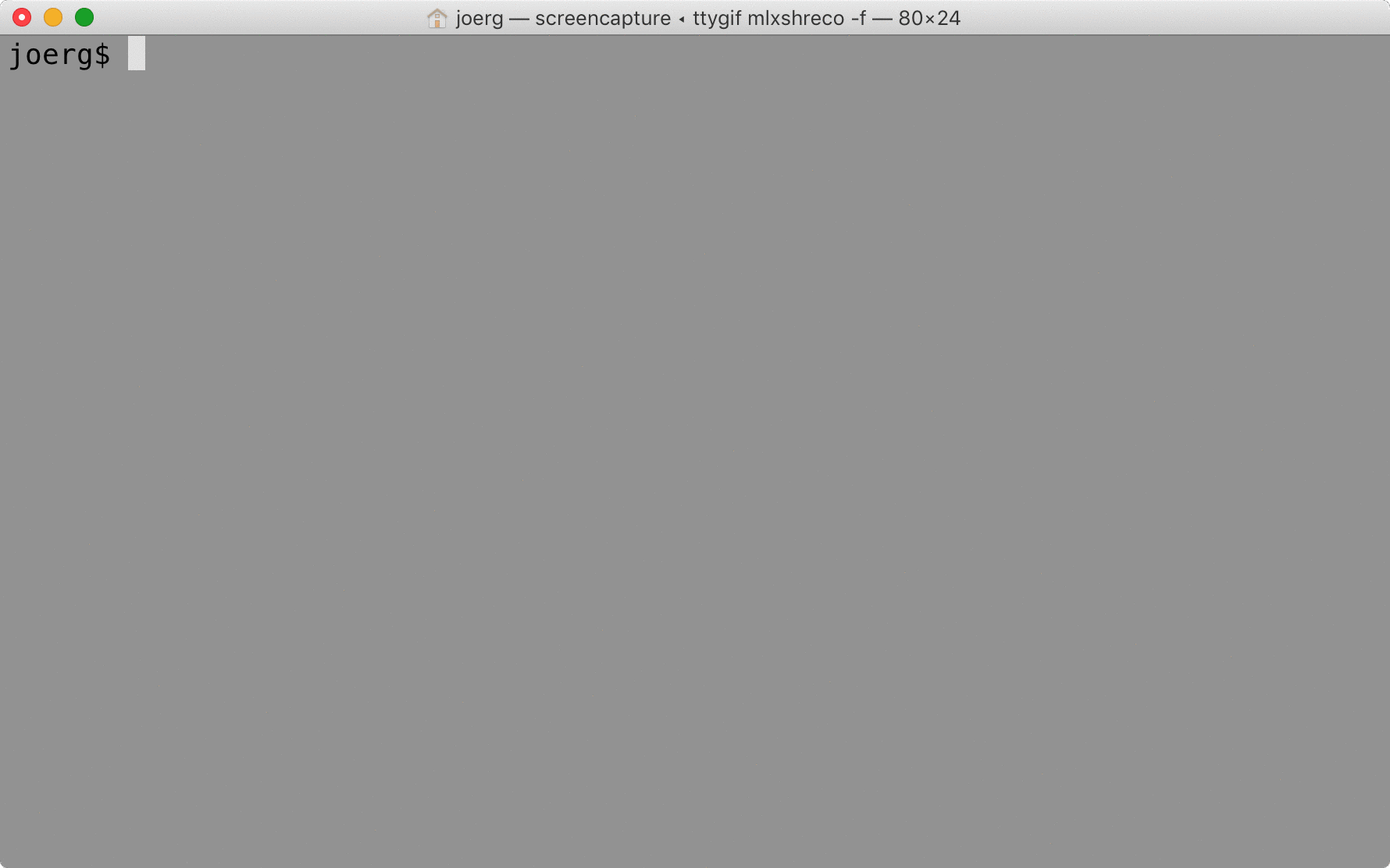
Version 0.3: Junos Support
In version 0.3 I have added basic JunOS support. To use your device as Juniper-router you need to add "DeviceType: juniper" to your YAML-configuration file.
modes
mlxsh has two different modes
- exec mode
- config mode
- shell mode
exec mode reads an operation command or an input file from a command line parameter and execute this on the device in privileged mode.
config mode reads an config statement or a configuration file from the command line parameters and try to insert the statements on the device in configuration mode.
shell mode will drop you into a shell like environment, where you can run operation commands on your devices. Devices can be filtered and queried by the //set filter// and //get selhosts// commands.
mlxsh accepts two different sources of source hosts:
- cli (command line arguments)
- yaml - file
In cli origin source mlxsh reads all params for a single router directly from the command line arguments. It is good for one-shots, one-liners or testing connectivity.
In YAML mode mlxsh reads records of routers from a YAML-file. Therefore it is possible to work on groups of routers by calling out user-defined labels.
It also allows to overwrite certain params from the command line to calling out scripts or config-commands without re-editing the YAML configuration.
exec vs config mode
If you pass a file or a command with the -script command, the router will drop into the
exec or privileged mode. If you pass in the file with the -config parameter, the router will be inserting configuration into the devices configuration mode.
E.g. if you want to run commands in the executable mode, be sure to set the script-parameter at start, else it will drop into config mode:
crontab -l
0 4 * * * mlxsh -hostname rt1 -password nocpassword -username noc -enable enablepassword\
-script "show ip bgp summary"
cli source examples
For example, if you want to quickly commit the cloudflare.txt ip prefix lists, you can enter the command:
mlxsh -enable enablepassword -hostname rt1 -password nocpassword -username noc \
-config cloudflare.txt
Also this is very handy for daily maintenance tasks or cronjobs:
crontab -l
0 4 * * * mlxsh -hostname rt1 -password nocpassword -username noc -enable enablepassword\
-script /home/noc/brocade/shutdown_bgp
YAML source examples
Routers can be configured in a YAML file and it is possible to execute commands or configuration settings
on a group of routers by calling user-defined labels or connect to a single router by setting the hostname parameter.
A typical config.yaml is included in the distribution file and could look like this:
- Hostname: rt2
Username: mucuser
Password: mucpass
SSHPort: 22
EnablePassword: enablePass
StrictHostCheck: False
SpeedMode: False
ScriptFile: scripts/bgp_sum
Labels:
location: dus
environment: stage
Now from the command line it is only necessary to specify a hostname for the connection to your favourite router. If there is no script set (ScriptFile) for configuration or executable mode set,
you can still give this parameters from the command line. Lets run a command for rt2:
mlxsh -hostname rt2 -script "show ip cache"
2017/06/25 15:01:32 sh ip cache
Total IP and IPVPN Cache Entry Usage on LPs:
Module Host Network Free Total
1 24 640960 559016 1200000
2017/06/25 15:01:32 sh ipv6 cache
Total IPv6 and IPv6 VPN Cache Entry Usage on LPs:
Module Host Network Free Total
1 7 38339 81654 120000
If you want to execute the command on several routers, you can call a label, that
is user-defined in the YAML-file. For example to read the ip cache command from a file and execute it on any router
that is located in the location in Frankfurt you can enter the command line:
mlxsh -label "location=frankfurt" -script scripts/ip_caches
If you only want to execute on all production devices in Frakfurt, you can just add a label and also set a command-one
liner directly on the prompt:
mlxsh -label "location=frankfurt,environment=production" -script "show ip bgp summary"
mlxsh -label "location=frankfurt,environment=production" -script "show ip bgp summary; show ip cache; show uptime"
- parallel execution in background on router-groups with the -c flag, defaults to ten
mlxsh -c20 -label "location=munich" -script "show ip bgp 8.8.8.8"
- other cool examples ro run mlxsh:
mlxsh -hostname frankfurt-rt1 -script "show uptime"
mlxsh -hostname frankfurt-rt1 -username operator -password foo -enable foo -script "show ip bgp sum"
mlxsh -hostname frankfurt-rt1 -script "show uptime" | grep MP
- label-based execution and configuration on router-groups. Great for scheduled maintenance within cron,
reloading IX-configs at night, reload the router for testing HA, ….
mlxsh -label "location=frankfurt,type=mlx" -script 'show ip cache'
mlxsh -label "location=munich" -config scripts/bgp_neighbor
mlxsh -label "mission=DECIX" -routerdb='/home/mlxsh/mlxsh.yaml' -config /home/ixgen/decix
docker
mlxsh is container ready, joerg/mlxsh is the name of the docker image available at hub.docker.com.
docker run -ti joerg/mlxsh /bin/sh
./mlxsh.linux -h
full list of command line parameters
Command line arguments:
Usage of ./mlxsh:
-c int
concurrent working threads \(default 20\)
-clitype string
Router type \(default mlxe\)
-config string
Configuration file to insert, its used as a direct command
-debug
Enable debug for read / write
-enable string
enable password
-hostname string
Router hostname
-i string
Path to a ssh private key \(in openssh2-format\) that will be used for connections
-label string
label-selection for run commands on a group of routers, e.g. 'location=munich,environment=prod'
-nocolor
Disable color printing when output line is a terminal
-password string
user password
-q quiet mode, no output except error on connecting & co
-readtimeout duration
timeout for reading poll on cli select \(default 30s\)
-routerdb string
Input file in yaml for username,password and host configuration if not specified on command-line \(default "mlxsh.yaml"\)
-s Enable strict hostkey checking for ssh connections
-script string
script file to to execute, if no file is found, its used as a direct command
-sf string
Path to the known-hosts-file \(in openssh2-format\) that will be used for validating hostkeys, defaults to .ssh/known_hosts
-shell
Run in shell / libreadline command line prompt mode
-speedmode
Enable speed mode write, will ignore any output from the cli while writing
-username string
username
-version
prints version and exit
-writetimeout duration
timeout to stall after a write to cli
full list of possible host parameters in YAML
- ConfigFile: File with configuration statements (for fixed statements)
- DeviceType: Type of Device, possible: MLX,CER,MLXE,XMR,IRON,TurboIron,ICX,FCS,SLX,VDX,Juniper
- EnablePassword: Password that may be needed for privileged mode
- ExecMode (internal): True or false, if its necessary to execute commands or configure
- FileName (internal): Filename with config or command statements
- HostName: Hostname to connect to
- KeyFile: SSH private key that is needed for auth
- KnownHosts: SSH Hostkeys for host-auth and to prevent MitM
- Labels: Map of labels to group devices for command execution (see example yaml-file)
- Password: SSH password for the initial connection
- ReadTimeout: Timeout waiting for output from the device, tune for slow devices
- ScriptFile: File with execution statements (for fixed statements)
- SpeedMode: true or false: wait for prompt to return after execution
- SSHIP: IP to connect to, will overwrite Hostname if set
- SSHPort: SSH Port to connect to, default is 22
- StrictHostCheck: yes/no or true/false, on true/yes we will scan the known_hosts_file
- Username: User for the initial ssh connection
- WriteTimeout: time to wait after a command statement, tune for slow devices