C14 CLI
Interact with Online C14 API from the command line.
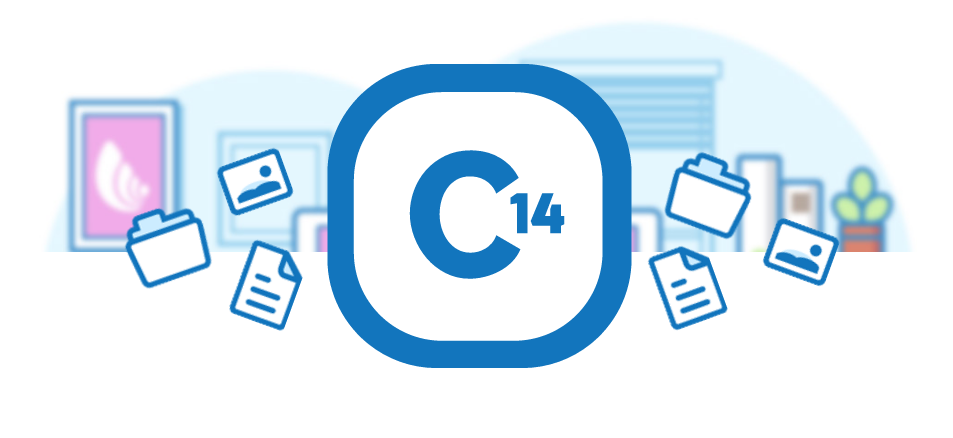
Table of Contents
- Overview
- Setup
- Usage
- Development
- License
Overview
A command-line tool to manage your C14 storage easily
Install
Grab your binary on the releases page.
Usage
$ c14
Usage: c14 [OPTIONS] COMMAND [arg...]
Interact with C14 from the command line.
Options:
-D, --debug Enable debug mode
-V, --verbose Enable verbose mode
Commands:
create Create a new archive
files List the files of an archive
freeze Lock an archive
help Help of the c14 command line
login Log in to Online API
ls List the archives
rename Rename an archive
remove Remove an archive
unfreeze Unlock an archive
upload Upload your file or directory into an archive
bucket Displays all information of bucket
version Show the version information
download Download your file or directory from an archive
migrate Migration helper to S3 Cold Storage
Run 'c14 COMMAND --help' for more information on a command.
Login
$ c14 login
Please opens this link with your browser: https://console.online.net/oauth/v2/device/usercode
Then copy paste the code XXXXXX
$
Commands
c14 create
Usage: c14 create [OPTIONS]
Create a new archive, by default with a random name, standard storage (0.0002€/GB/month), automatic locked in 7 days and your datas will be stored in the choosen platform (by default at DC4).
Options:
-c, --crypto=true Enable aes-256-bc cryptography, enabled by default.
-d, --description="" Assigns a description
-h, --help=false Print usage
-k, --sshkey="" A list of UUIDs corresponding to the SSH keys (separated by a comma) that will be used for the connection.
-l, --large=false Ask for a large bucket
-n, --name="" Assigns a name
-P, --platform=2 Select the platform (by default at DC4)
-p, --parity=standard Specify a parity to use
-q, --quiet=false Don't display the waiting loop
-s, --safe="" Name of the safe to use. If it doesn't exists it will be created.
Examples:
$ c14 create
$ c14 create --name "MyBooks" --description "hardware books" -P 1
$ c14 create --name "MyBooks" --description "hardware books" --safe "Bookshelf" --platform 2
$ c14 create --sshkey "xxxxxxxx-xxxx-xxxx-xxxx-xxxxxxxxxxxx,xxxxxxxx-xxxx-xxxx-xxxx-xxxxxxxxxxxx"
c14 freeze
Usage: c14 freeze [OPTIONS] [ARCHIVE]+
Lock an archive, your archive will be stored in highly secure Online data centers and will stay available On Demand (0.01€/GB).
Options:
-h, --help=false Print usage
--nowait=false
-q, --quiet=false
Examples:
$ c14 freeze 83b93179-32e0-11e6-be10-10604b9b0ad9
c14 ls
Usage: c14 ls [OPTIONS] [ARCHIVE]*
Displays the archives, by default only the NAME, STATUS, UUID.
Options:
-a, --all=false Show all information on archives (size,parity,creationDate,description)
-h, --help=false Print usage
-p, --platform=false Show the platforms
-q, --quiet=false Only display UUIDs
-t, --ts=false Show unix timestamp of archives (to script deletion for instance)
Examples:
$ c14 ls
$ c14 ls -a
$ c14 ls -t
archives older than one week
$ c14 ls -t | awk '$NF < '$(date -d '1 week ago' +%s)' { print }'
c14 help
Usage: c14 help [COMMAND]
Help prints help information about c14 and its commands.
By default, help lists available commands.
When invoked with a command name, it prints the usage and the help of
the command.
Options:
-h, --help=false Print usage
Examples:
$ c14 help
$ c14 help create
c14 login
Usage: c14 login
Generates a credentials file in $CONFIG/c14-cli/c14rc.json
containing informations to generate a token.
Options:
-h, --help=false Print usage
Examples:
$ c14 login
c14 files
Usage: c14 files ARCHIVE
List the files of an archive, displays the name and size of files
Options:
-h, --help=false Print usage
Examples:
$ c14 files 83b93179-32e0-11e6-be10-10604b9b0ad9
c14 rename
Usage: c14 rename ARCHIVE new_name
Rename an archive.
Options:
-h, --help=false Print usage
Examples:
$ c14 rename 83b93179-32e0-11e6-be10-10604b9b0ad9 new_name
$ c14 rename old_name new_name
c14 remove
Usage: c14 remove [ARCHIVE]+
Remove an archive
Options:
-h, --help=false Print usage
Examples:
$ c14 remove 83b93179-32e0-11e6-be10-10604b9b0ad9 2d752399-429f-447f-85cd-c6104dfed5db
c14 unfreeze
Usage: c14 unfreeze [OPTIONS] [ARCHIVE]+
Unlock an archive, extraction of the archive's data (0.01€/GB).
Options:
-h, --help=false Print usage
--nowait=false
-q, --quiet=false
Examples:
$ c14 unfreeze 83b93179-32e0-11e6-be10-10604b9b0ad9
c14 upload
Usage: c14 upload [DIR|FILE]* ARCHIVE
Upload your file or directory into an archive, use SFTP protocol.
Options:
-h, --help=false Print usage
-n, --name="" Assigns a name (only with tar method)
Examples:
$ c14 upload
$ c14 upload test.go 83b93179-32e0-11e6-be10-10604b9b0ad9
$ c14 upload /upload 83b93179-32e0-11e6-be10-10604b9b0ad9
$ tar cvf - /upload 2> /dev/null | ./c14 upload --name "file.tar.gz" fervent_austin
c14 download
Usage: c14 download [DIR|FILE]* ARCHIVE
Download your file or directory into an archive, use SFTP protocol.
Options:
-h, --help=false Print usage
Examples:
$ c14 download
$ c14 download file 83b93179-32e0-11e6-be10-10604b9b0ad9
c14 bucket
Usage: c14 bucket [OPTIONS] [ARCHIVE]*
Displays (JSON or tab output) all information of bucket.
Options:
-h, --help=false Print usage
-p, --pretty="" Show all information in tab (default json output)
Examples:
$ c14 bucket
$ c14 bucket 83b93179-32e0-11e6-be10-10604b9b0ad9
$ c14 bucket -p 83b93179-32e0-11e6-be10-10604b9b0ad9
c14 version
Usage: c14 version
Show the version information.
Options:
-h, --help=false Print usage
Examples:
$ c14 version
c14 migrate
Usage: c14 migrate [OPTIONS] [ACTION] [ARCHIVE]
Migrate an archive to Cold Storage
[ACTION] is one of [precheck, generate-rclone-config, rclone-sync]
Options:
-h, --help=false Print usage
--s3-access-key="" aws_access_key_id
--s3-bucket="" Destination bucket name
--s3-create-bucket=false Prefix in destination bucket
--s3-prefix="" Prefix in destination bucket
--s3-profile="" aws_profile
--s3-secret-key="" aws_secret_access_key
Examples:
$ c14 migrate --s3-access-key xxx --s3-secret-key yyy precheck d28d0f7b-4524-4f7c-a7a3-7341503e9110
$ c14 migrate --s3-profile scw-par generate-rclone-config d28d0f7b-4524-4f7c-a7a3-7341503e9110
Development
Feel free to contribute! 😃🍻
Hack
- Install Go
- Ensure you have
$GOPATH and $PATH well configured, something like:
export GOPATH=$HOME/goexport PATH=$PATH:$GOPATH/bin
- Fetch the project:
git clone https://github.com/scaleway/c14-cli.git
- Go to c14-cli directory:
cd c14-cli
- Hack:
vim
- Build:
make
- Run:
./c14
License
MIT
THE SOFTWARE IS PROVIDED "AS IS", WITHOUT WARRANTY OF ANY KIND, EXPRESS OR IMPLIED, INCLUDING BUT NOT LIMITED TO THE WARRANTIES OF MERCHANTABILITY, FITNESS FOR A PARTICULAR PURPOSE AND NONINFRINGEMENT. IN NO EVENT SHALL THE AUTHORS OR COPYRIGHT HOLDERS BE LIABLE FOR ANY CLAIM, DAMAGES OR OTHER LIABILITY, WHETHER IN AN ACTION OF CONTRACT, TORT OR OTHERWISE, ARISING FROM, OUT OF OR IN CONNECTION WITH THE SOFTWARE OR THE USE OR OTHER DEALINGS IN THE SOFTWARE.