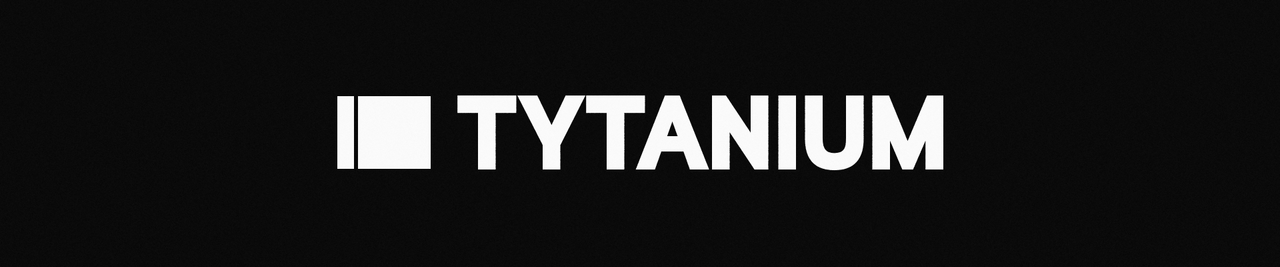
Tytanium
(formerly known as hexFS)
A file host server with server security in mind. Intended for private use.
Features
- Excellent compatibility with image capture suites like ShareX/MagicCap/etc.
- Limit requests to a certain amount for an interval that you can choose
- Limit upload/download for an interval that you choose
- Store files in GCS with encryption at-rest
- Compatible with Docker
- Rate limiting for individual paths
- Runs with fasthttp for maximum performance and built-in anti-DoS features
- Whitelist/blacklist file types, and check them based on their headers, not the extension
- Sanitize files to prevent against phishing attacks
- Public/private mode (private by default)
- Zero-width image URLs that aren't absurdly long
Setup
Make sure you have a Google Cloud Storage service account's JSON key and a Redis instance set up somewhere.
- Put the GCS JSON key in
conf/ as key.json.
- Put your config in
conf/ as config.yml using conf/example.yml as a reference.
- Optionally, you can replace
favicon.ico with your own icon! (It must have the same name)
- If you're using this with ShareX, check
example/tytanium.sxcu for a template sxcu file.
Now you can choose to either run Tytanium with Docker or as a service on your system.
- Choose Docker if you already have docker setup on your server.
- Choose systemd if you want to run it without any virtualization or don't want to install Docker.
Option 1: Run with Docker
- Build the image with
docker build -t tytanium .
- Make sure to bind the port you choose (default is
3030) to other ports on your system. Here's an example of how you would run it, after building the image.
docker container run -d -p 127.0.0.1:3030:3030 tytanium
Option 2: Run as a systemd service
- Download the binary to the same directory where
conf/ is located.
- Mark it as executable with
chmod 0744 <binary file>.
- Copy
example/tytanium.service to /lib/systemd/system.
- Edit the WorkingDirectory and ExecFile to match the locations of the binary file.
- Run
systemctl daemon-reload.
At this point, you can run the program using systemctl start tytanium. You can check on its status by running systemctl status tytanium.
If anything goes wrong, you can check journalctl -u tytanium and find out what happened.
How to Upload
Create a POST request to /upload with a file in the field "file". Put the key in Authorization header
Set ?omitdomain=1, if you don't want the host's original domain appended before the file name in the response. E.g: a.png instead of https://a.com/a.png
Add ?zerowidth=1 and set it to 1 to make your image URLs appear "zero-width". If you don't get what that means, try it, and see what happens.
 Documentation
¶
Documentation
¶