 Ingress Monitor Controller
Ingress Monitor Controller

Problem Statement
How do I get notified if any of my services is down?
We want to get notified in a slack channel & email if any of our services become unhealthy!
We want to monitor ingresses in a kubernetes cluster via any uptime checker but the problem is to manually check for new ingresses / removed ingresses and add them to the checker or remove them. There isn't any out of the box solution for this as of now.
Solution
This controller will continuously watch ingresses in all namespaces, and automatically add / remove monitors in any of the uptime checkers. With the help of this solution, you can keep a check on your services and see whether they're up and running and live.
Supported Uptime Checkers
Currently we support the following monitors:
Deploying to Kubernetes
Vanilla Manifests
You have to first clone or download the repository contents. The kubernetes deployment and files are provided inside kubernetes/manifests folder.
Enabling
By default, the controller ignores the ingresses without a specific annotation on it. You will need to add the following annotation on your ingresses so that the controller is able to recognize and monitor the ingresses.
"monitor.stakater.com/enabled": "true"
The annotation key is monitor.stakater.com/enabled and you can toggle the value of this annotation between true and false to enable or disable monitoring of that specific ingress.
Configuring
First of all you need to modify configmap.yaml's config.yaml file. Following are the available options that you can use to customize the controller:
| Key |
Description |
| providers |
An array of uptime providers that you want to add to your controller |
| enableMonitorDeletion |
A safeguard flag that is used to enable or disable monitor deletion on ingress deletion (Useful for prod environments where you don't want to remove monitor on ingress deletion) |
| watchNamespace |
Name of the namespace if you want to monitor ingresses only in that namespace. Defaults to null |
For the list of providers, there's a number of options that you need to specify. The table below lists them:
| Key |
Description |
| name |
Name of the provider (From the list of supported uptime checkers) |
| apiKey |
ApiKey of the provider |
| apiURL |
Base url of the ApiProvider |
| alertContacts |
A - separated list of contact id's that you want to add to the monitors |
Note: Follow this guide to see how to fetch alertContacts from UpTimeRobot
Configuring through ingress annotations
The following optional annotations allow you to set further configuration:
| Annotation |
Description |
"monitor.stakater.com/forceHttps" |
If set to the string "true", the monitor endpoint will use HTTPS, even if the Ingress manifest itself doesn't specify TLS |
"monitor.stakater.com/overridePath" |
Set this annotation to define the healthcheck path for this monitor, overriding the controller's default logic |
"monitor.stakater.com/name" |
Set this annotation to define the Monitor friendly name in Uptime Robot. If unset, defaults to the template in the config |
Deploying
You can deploy the controller in the namespace you want to monitor by running the following kubectl commands:
kubectl apply -f configmap.yaml -n <namespace>
kubectl apply -f rbac.yaml -n <namespace>
kubectl apply -f deployment.yaml -n <namespace>
Note: Before applying rbac.yaml, You need to modify the namespace in the RoleBinding subjects section to the namespace you want to apply rbac.yaml to.
Running Ingress Monitor Controller for a single namespace
By default the controller watches in all namespaces. If you want to use Ingress Monitor Controller for a specific namespace in your cluster, you can follow 1 of the steps below:
Via Helm Chart
Set watchNamespace to <namespace-name> in values.yaml before applying the helm chart and the controller will then watch in that namespace.
Via Kubernetes Manifests
Add environment variable KUBERNETES_NAMESPACE in deployments/kubernetes/manifests/deployment.yaml and set its value to the namespace you want to watch in. After that, apply the manifests located under deployments/kubernetes/examples/watch-all-namespaces/ in any namespace. The deployed controller will now watch only that namespace.
Helm Charts
If you configured helm on your cluster, you can deploy the controller via helm chart located under kubernetes/chart folder.
Adding support for a new Monitor
You can easily implement a new monitor and use it via the controller. First of all you will need to create a folder under /pkg/monitors/ with the name of the new monitor and then you will create a new service struct inside this folder that implements the following monitor service interface
type MonitorService interface {
GetAll() []Monitor
Add(m Monitor)
Update(m Monitor)
GetByName(name string) (*Monitor, error)
Remove(m Monitor)
Setup(provider Provider)
}
Note: While developing, make sure to follow the conventions mentioned here
Once the implementation of your service is done, you have to open up monitor-proxy.go and add a new case inside OfType method for your new monitor. Lets say you have named your service MyNewMonitorService, then you have to add the case like in the example below:
func (mp *MonitorServiceProxy) OfType(mType string) MonitorServiceProxy {
mp.monitorType = mType
switch mType {
case "UptimeRobot":
mp.monitor = &UpTimeMonitorService{}
case "MyNewMonitor":
mp.monitor = &MyNewMonitorService{}
default:
log.Panic("No such provider found")
}
return *mp
}
Note that the name you specify here for the case will be the key for your new monitor which you can add it in ConfigMap.
Also in case of handling custom api objects for the monitor api, you can create mappers that map from the api objects to the generic Monitor objects. The way you have to create these is to create a file named monitorname-mappers.go and add mapping functions in that file. An example of a mapping function is found below:
func UptimeMonitorMonitorToBaseMonitorMapper(uptimeMonitor UptimeMonitorMonitor) *Monitor {
var m Monitor
m.name = uptimeMonitor.FriendlyName
m.url = uptimeMonitor.URL
m.id = strconv.Itoa(uptimeMonitor.ID)
return &m
}
Help
Got a question?
File a GitHub issue, or send us an email.
Talk to us on Slack
Join and talk to us on the #tools-imc channel for discussing the Ingress Monitor Controller
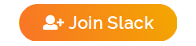
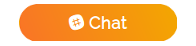
Contributing
Bug Reports & Feature Requests
Please use the issue tracker to report any bugs or file feature requests.
Developing
PRs are welcome. In general, we follow the "fork-and-pull" Git workflow.
- Fork the repo on GitHub
- Clone the project to your own machine
- Commit changes to your own branch
- Push your work back up to your fork
- Submit a Pull request so that we can review your changes
NOTE: Be sure to merge the latest from "upstream" before making a pull request!
Running Tests Locally
Tests require a Kubernetes instance to talk to with a test namespace created, and a config with a valid UptimeRobot apiKey and alertContacts. For example, on MacOS with Homebrew and Minikube, you could accomplish this like
# install dependencies
$ brew install glide
$ glide update
# while still in the root folder, configure test setup
$ export CONFIG_FILE_PATH=$(pwd)/configs/testConfigs/test-config.yaml
# update the apikey and alertContacts in this file and the config_test.go file (`correctTestAPIKey` and `correctTestAlertContacts` contstants)
$ minikube start
$ kubectl create namespace test
# run the following command in the root folder
$ make test
Test config for monitors
When running monitor test cases, make sure to provide a config similar to the following, making sure that the order of providers is the same as below:
providers:
- name: UptimeRobot
apiKey: <your-api-key>
apiURL: https://api.uptimerobot.com/v2/
alertContacts: <your-alert-contacts>
- name: StatusCake
apiKey: <your-api-key>
apiURL: https://app.statuscake.com/API/
username: <your-account-username>
enableMonitorDeletion: true
monitorNameTemplate: "{{.IngressName}}-{{.Namespace}}"
For example if you want to run only test cases for StatusCake, the 1st block of provider should still be present since test cases are written in that way.
Changelog
View our closed Pull Requests.
License
Apache2 © Stakater
About
The IngressMonitorController is maintained by Stakater. Like it? Please let us know at hello@stakater.com
See our other projects
or contact us in case of professional services and queries on hello@stakater.com
Contributers
Stakater Team and the Open Source community! 🏆