codekeeper : (ckp)
CLI that helps you store and reuse your common scripts and solutions from anywhere
Overview
If you ever found yourself using a bunch of complex scripts or useful bash oneliners and you find it hard to manually add them to a file, send them to a server and then fetch this scripts to that new machine you have recently acquired or ssh-ed into, this tool is for you. Store and fetch your scripts, your terminal history and your notes from anywhere.
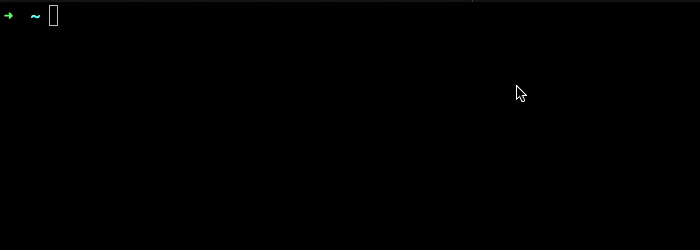
Prerequisite
ckp uses several dependencies such as:
git version >= 2.24.3 you can follow this steps to install git- only
bash compatible commands can be run using ckp, you can use the tool without bash but you won't be able to run your commands using the CLI
Install
Using the install script:
Run
$> curl https://raw.githubusercontent.com/elhmn/ckp/master/install.sh | bash
It will create a ./bin/ckp binary on your machine
In order to run the command add it to your /usr/local/bin
$> cp ./bin/ckp /usr/local/bin
Using homebrew:
Run
$> brew tap elhmn/ckp https://github.com/elhmn/ckp
$> brew install ckp
Download
Download the lastest version here
Then copy the binary to your system binary /usr/local/bin folder
Usage
How to Init-ialize ckp
-
You first need to create an empty git repository that ckp will use as a storage. we higly recommend to keep this repository private
-
Once the repository is created you can initialise ckp using the init command.
Copy the ssh or https url and pass it as an argument to the ckp init command
$> ckp init git@github.com:elhmn/store.git
This will create a ~/.ckp folder, and clone the storage repository
How to set your text editor
Vim is the default text editor to use a different code editor you might need to create a ~/.ckp/config.yaml file,
then open the file and set the editor field as follows.
editor: nano
How to Add your scripts and solutions
The add code command will store your script as a code entry in ckp.
$> ckp add code 'echo say hi!' --alias="sayHi" --comment="a script that says hi"
The add solution command will store your script as a solution entry in ckp.
$> ckp add solution 'https://career-ladders.dev/engineering/' --comment="carreer ladders"
How to add scripts from my bash_history or zh_history
The add history command will read scripts from your history files and store them in ckp.
the --skip-secrets flag will force ckp to skip scripts that potentially contains secrets.
$> ckp add history --skip-secrets
How to Push your scripts to your remote storage repository
The push command will be commited and pushed to your remote repoitory.
$> ckp push
How to Pull your scripts from your remote storage repository
The pull command will pull changes from your remote storage repository.
$> ckp pull
How to Find a script or solution
The find command will prompt a search and selection UI, that can be used to find.
$> ckp find
To find a script in your history.
$> ckp find --from-history
How to Run a script or solution
The run command will prompt a search and selection UI, that can be used to find and run a specific script.
$> ckp run
To run a script from your history.
$> ckp run --from-history
How to Remove a script or solution
The rm command will prompt a search and selection UI, that can be used to find and run a specific script.
$> ckp rm
To remove a script from your history.
$> ckp rm --from-history
License
MIT.