Ergo 




 Ergo Proxy - The reverse proxy agent for local domain management.
Ergo Proxy - The reverse proxy agent for local domain management.
The management of multiple apps running over different ports made easy through custom local domains.
Demo
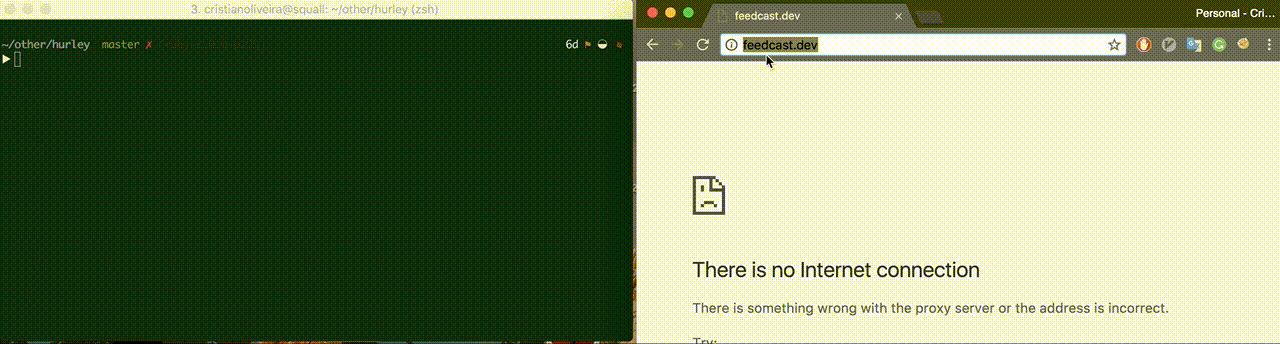
See more on examples
Ergo's goal is to be a simple reverse proxy that follows the Unix philosophy of doing only one thing and doing it well. Simplicity means no magic involved. Just a flexible reverse proxy which extends the well-known /etc/hosts declaration.
Feedback
This project is constantly undergoing development, however, it's ready to use. Feel free to provide
feedback as well as open issues. All suggestions and contributions are welcome. :)
Why?
Dealing with multiple apps locally, and having to remember each port representing each microservice is frustrating. I wanted a simple way to assign each service a proper local domain. Ergos solves this problem.
Installation
OSX
brew tap cristianoliveira/tap
brew install ergo
Linux
curl -s https://raw.githubusercontent.com/cristianoliveira/ergo/master/install.sh | sh
Windows
You can find the Windows executables in release.
Disclaimer:
I use Unix-based systems on a daily basis, so I am not able to test each build alone. :(
Go
go install github.com/cristianoliveira/ergo
Make sure you have $GOPATH/bin in your path: export PATH=$PATH:$GOPATH/bin
Usage
Ergo looks for a .ergo file inside the current directory. It must contain the names and URL of the services following the same format as /etc/hosts (domain+space+url). The main difference is it also considers the specified port.
Simplest Setup
You need to set the http://127.0.0.1:2000/proxy.pac configuration on your system network config.
Ergo comes with a setup command that can configure it for you. The current systems supported are:
ergo setup <operation-system>
In case of errors / it doesn't work, please look at the detailed config session below.
Showtime
echo "ergoproxy http://localhost:3000" > .ergo
ergo run
Now you should be able to access: http://ergoproxy.dev.
Ergo redirects anything ending with .dev to the configured url.
Simple, right? No magic involved.
Do you want to add more services? It's easy, just add more lines in .ergo:
echo "otherservice http://localhost:5000" >> .ergo
ergo list
ergo run
Restart the server and access: http://otherservice.dev
Configuration
In order to use Ergo domains you need to set it as a proxy. Set the http://127.0.0.1:2000/proxy.pac on:
OS X
Network Preferences > Advanced > Proxies > Automatic Proxy Configuration
Windows
Settings > Network and Internet > Proxy > Use setup script
Linux
On Ubuntu
System Settings > Network > Network Proxy > Automatic
For other distributions, check your network manager and look for proxy configuration. Use browser configuration as an alternative.
Browser configuration
Browsers can be configured to use a specific proxy. Use this method as an alternative to system-wide configuration.
Chrome
Exit Chrome and start it using the following option:
# Linux
$ google-chrome --proxy-pac-url=http://localhost:2000/proxy.pac
# OS X
$ open -a "Google Chrome" --args --proxy-pac-url=http://localhost:2000/proxy.pac
Ephemeral Setup
As an alternative you can see the scripts inside /resources for running an
ephemeral setup. Those scripts set the proxy only while ergo is running.
Run tests
make test
Contributing
- Fork it!
- Create your feature branch:
git checkout -b my-new-feature
- Commit your changes:
git commit -am 'Add some feature'
- Push to the branch:
git push origin my-new-feature
- Submit a pull request, they are welcome!
- Please include unit tests in your pull requests
License
MIT
 Documentation
¶
Documentation
¶